Try with Azure AD
I’ve been working on Microsoft Azure AD, Intune and MDM for Q4 of 2020. 2 days ago, a colleague asked me a simple question about Azure AD. It prompts me with this post, to demonstrate how to try Microsoft Azure AD and Intune for free, and how to sync your On-Premise AD to Azure AD.
Try Azure AD and Intune for free
To apply for a free Microsoft Intune account, please follow the steps from Quickstart - Try Microsoft Intune for Free. You are able to create a subdomain of onmicrosoft.com domain.
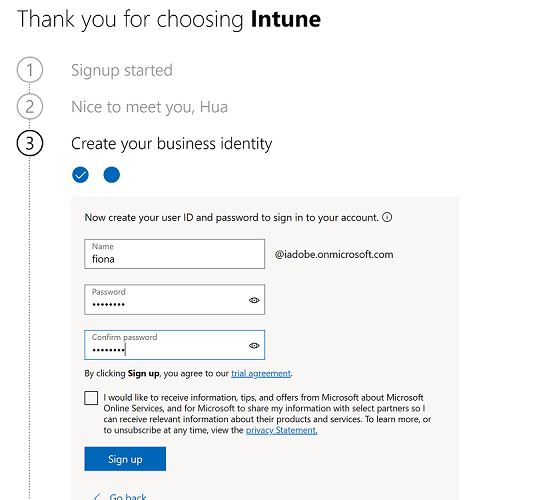
After the account is created, login Azure Portal with the new user account. View Manage Azure Active Directory. Navigate to Azure AD Licenses. Click “Get a free trial”. Activate “AZURE AD PREMIUM P2” license to have a full-fledged experience of Azure AD.
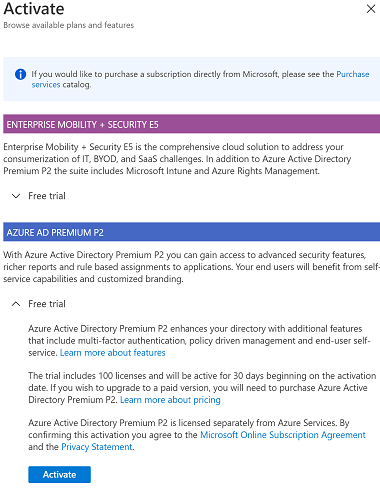
Sync Azure AD with On-Premise AD
Go to your On-Premise Active Directory server, download and install Microsoft Azure Active Directory Connect. Choose express installation, enter your Azure AD account and AD forest account. Click Sync and AAD Connect will sync your On-Premise AD to Azure AD.
If you don’t have an On-Premise AD server, you can run the following PowerShell commands on an VM to setup an AD server.
# Install Feature Active Directory Domain Services
Install-WindowsFeature AD-Domain-Services
Import-Module ADDSDeployment
# Install Feature Remote Server Administration Tools
Install-WindowsFeature RSAT-ADDS-Tools
# Installs a new forest named odjtest.local
$SecurePassword = ConvertTo-SecureString "password" -AsPlainText -Force
$DomainName = "contoso.com"
Install-ADDSForest -DomainName $DomainName -SafeModeAdministratorPassword $SecurePassword -Force
I strongly recommend you read Microsoft tutorial Integrate a single AD forest using password hash sync (PHS). It tells you every step from setting up an AD forest on an VM to sync with Azure AD via AAD Connect.
Azure AD Connect sync occurs at a scheduled interval. By default, it runs every 30 minutes. Please read Azure AD Connect sync: Scheduler to learn more. To force an immediate sync, run PowerShell commands below on the AD server:
Import-Module ADSync
# Get current sync settings
Get-ADSyncScheduler
# Start a delta sync
Start-ADSyncSyncCycle -PolicyType Delta
# Start a full sync
Start-ADSyncSyncCycle -PolicyType Initial
Try with Microsoft Graph API
Now, you can sign in to Microsoft Graph Explorer with your new Azure AD account. Since you are the administrator of your Azure AD, you can grant yourself whatever permission you need to try every Graph API.